
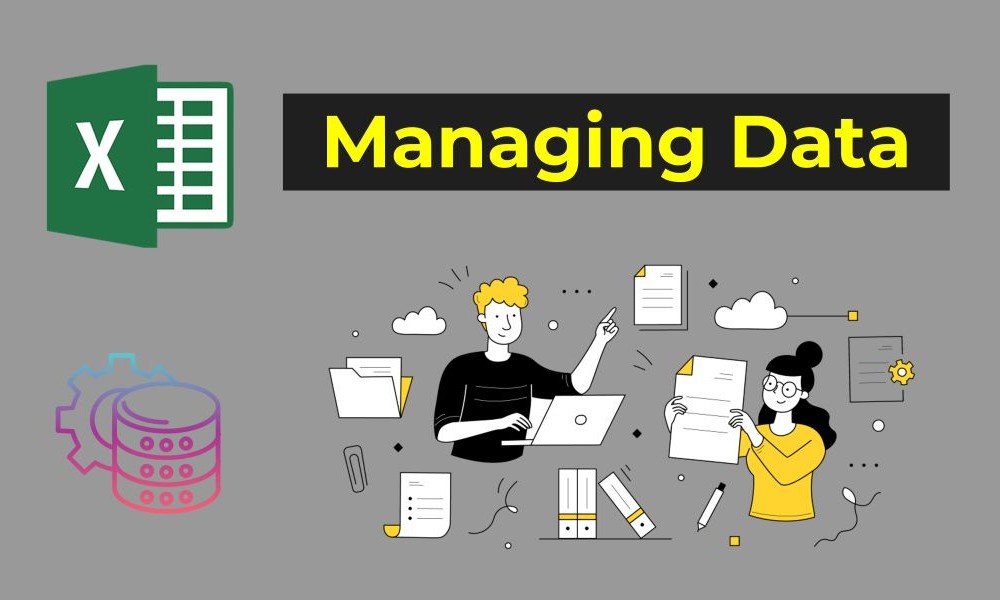
Have you ever felt overwhelmed staring at a massive spreadsheet, unsure how to organize all that data? Don’t worry—Excel has your back! In this blog, we’ll explore essential tools and techniques to manage data like a pro. From sorting and filtering to cleaning up messy datasets, you’ll learn how to turn chaos into clarity.
Let’s get started!
Sorting is one of the simplest yet most powerful ways to make sense of your data. Whether you're organizing names alphabetically or arranging numbers in ascending order, sorting helps you find what you need fast.
How to Sort Data:
Example: If you’re tracking sales, you can sort by the "Date" column to see transactions chronologically or sort by "Revenue" to identify your best-selling products.
Filters help you focus on specific data while temporarily hiding everything else. Think of it as Excel’s way of saying, “Let’s zoom in on what’s important.”
How to Apply Filters:
Example: Imagine you have a list of expenses and want to see only entries related to "Travel." Apply a filter to the "Category" column and select "Travel" from the drop-down menu.
Duplicate entries can clutter your spreadsheet and lead to inaccurate results. Excel makes it easy to find and delete duplicates in just a few clicks.
How to Remove Duplicates:
Example: If you’re maintaining a customer contact list, removing duplicates ensures that each customer appears only once.
When working with large datasets, it can be frustrating to scroll down and lose sight of your column headers. The Freeze Panes feature lets you lock rows or columns in place while scrolling.
How to Freeze Panes:
Example: If you’re analyzing a budget spreadsheet, freezing the top row ensures you always see the column names like "Category," "Amount," and "Date."
Sometimes you need to compare data from different parts of your spreadsheet without endless scrolling. Splitting windows lets you view multiple sections simultaneously.
How to Split Windows:
Example: You can compare sales data from January and July side-by-side without jumping back and forth.
Let’s apply what we’ve learned to a real-world example. Imagine you’re managing a contact list for an event, with columns for names, email addresses, and phone numbers. Here’s how to organize it:
With these steps, you’ll have a clean, organized list ready for action!
Managing data doesn’t have to be overwhelming. By using Excel’s sorting, filtering, and cleaning tools, you can turn messy spreadsheets into well-organized masterpieces. The more you practice, the more efficient you’ll become at finding insights and making decisions.
In our next blog, we’ll dive into Excel formulas and learn how to take data management to the next level. Get ready to discover the magic of SUM, AVERAGE, COUNT, and more!
